How To Clear Bios Password On Asus Laptop

Steps To Remove Laptop's BIOS Or CMOS Password
We only use the BIOS Password, just to add up some extra Security in our Desktop or Laptop Computers.
It can prevent all the other users, to change the BIOS setting, like changing the boot setting or maybe some other configuration or something.
And just like all the other passwords;
We do forget the one and sometimes, the forgotten one isyour own BIOS password.
In this case, most people just send their computer or laptop to the IT department or may be sent back the machine to the Manufacture's Service Center, just to break or reset the password.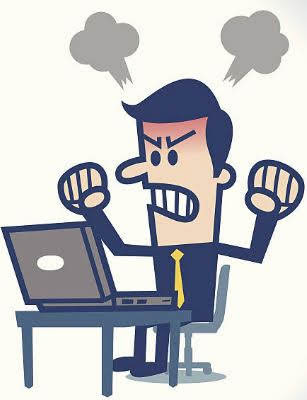
And I know, it's really expensive because it's also not covered in the laptop's warranty;
So the thing is;
Now you really don't have to worry about it anything, because with the help of this tutorial I'll definitely going to help you out and show you, how you can easily remove or break your laptop's BIOS or CMOS password by just using some backdoor passwords and removal tricks.
This tutorial is actually intended for the experienced computer hardware engineer;
But I did my best to make it a lot understandable and make easy to perform steps, just to make you fix your PC on your own.
Note: Deskdecode is not responsible for any kind of use or misuse of this material, including loss of data, damage to hardware, or personal injury.
And make sure, before attempting the 3rd & 4th Method of this tutorial, please take some time and call your laptop's customer care support and ask those peoples for the recommended method for resetting the BIOS password.
In case, if they won't help's you then you can read this tutorial carefully and try to do it on your own;
So Let's Get Started;
There are four different ways what you can use to reset your laptops BIOS password and here's the list:
- Reset By Backdoor Passwords
- Reset By a Cracking Software
- Reset By C-Mos Battery
- Reset By BIOS Jumper And Solder Bread
So let's start with the first one and continue to the end;
Method #1 – Reset By Backdoor Password
There are some of the backdoor passwords what your laptop's BIOS manufacturer company already makes, just to open the BIOS menu, in case the customer forgets their own created password.
Here Are Some Passwords According To The BIOS Company;
- Award BIOS Backdoor Passwords: AWARD_SW KDD / awardj256 / Award SW / ZBAAACA / AWARD_SW / J64 / HLTZAA / ADA / AWARD?SW / j332 / Condo / ZJAAADC / AWARD SW / j322 / CONCAT / Djonet / AWKWARD / 01322222 / TTPTHA / ALFAROME / Awkward / 589589 / aPAf / ALLy / 0132222 / 589721
- AMI BIOS Backdoor Passwords: AMI / HEWITT / LKWPETER / AAAMMMIII / RAND / A.M.I. / BIOS / AMI?SW / CONDO / PASSWORD / AMI_SW / AMIBIOS
- PHOENIX BIOS backdoor passwords: Phoenix / ALFAROME / BIOSstar / PHOENIX / BIOSTAR / Cmos / CMO / BIOStar / LKWPETER / BIOS / 12345 / 12345678
- BIOS PASSWORDS BY MANUFACTURER:
| S.No. | Manufacturer | Password |
| 1. | VOBIS & IBM | merlin |
| 2. | Dell | Dell |
| 3. | Biostar | Biostar |
| 4. | Compaq | Compaq |
| 5. | IWill | iwill |
| 6. | Jetway | spooml |
| 7. | Siemens | SKY_FOX |
| 8. | Toshiba | TOSHIBA BIOS |
| 9. | IBM | APTIVA BIOS |
Method #2 – Resting By Password Cracking Software
![]()
You know, we can also remove the BIOS password by just using a free Cracking Software, named "Hirens BootCD 15.2".
The best part about this Hiren's Boot CD is, it's a bootable ISO file which contains numbers of diagnostic tools and a Live Operating System.
You can Download the "Hirens BootCD 15.2" ISO from this link >>>> http://www.hirensbootcd.org/download/
After when the downloading gets completed, unzip the file and extract it in some blank folder;
In that folder what you used to extract the file, you'll find an ISO file and now you'll need to use some software which can make that ISO file bootable in a pen drive.
And yes, I want you to make a bootable Pendrive;
In case if you don't know how to make a bootable Pendrive, then here's my another tutorial which can show you how to do that: >>> How To Make A Bootable USB Pen Drive?
- Click Here >> To Check The Price Of A New Pendrive @Amazon
- Click Here >> To Check The Price Of A New Pendrive @Newegg
So, let's see what to do after making the Pendrive bootable;
Step 1 – Boot the "Hirens BootCD".
First, open the Boot Menu of your computer by pressing the F9, F10, F11, F12 or whatever the key your motherboard supports to open the boot menu;
And then, select the USB drive to Boot Up your bootable USB what you've made recently.
Click Here To See >> How to Quick Boot A USB or CD/DVD Directly From the Boot Menu?

Step 2 – Select the Dos Programs.
After booting the USB, you will see the Hirens Boot Cd's menu's like this, and now you'll just need to select the Dos Programs and it will show you the useful options.

Step 3 – Select the "Next…" on the 9th No.
Select Next and do it again and again until you find the"BIOS/CMOS tools" option in front you.
And then just select it;

Step 4 – Select the BIOS Cracker 5.0 tool in the BIOS/CMOS tools.

After selecting the "BIOS Cracker 5.0 (cmospwd)" your screen got fluctuate and then you'll see the software get to start in the process;
And asks you some of the questions, like language or something.
You'll just have to press the "Enter" key again and again on your keyboard and that's it.
After some of the questions you will see, the program asks you to "Press enter key to continue". Just press the enter key again and Boom !!!
The laptop's BIOS password get reset;
Then restart your computer and check the password is removed or not, if the password still remains, then try to follow the another solution listed below.
Method #3 – Resting By C-MOS Battery
All the CMOS and BIOS Settings are saved in the BIOS Chip which is mainly soldered on the motherboard of your laptop.
The main work of the CMOS battery is to give continuous power supply to the BIOS chip, just to make that chip full time running, and remember all the saved settings.
If you unplug or remove the battery just for above 5 Seconds;
It will turn off your BIOS and by turning the BIOS off, the setting will be reset.
So, Let's See How To Do That;
Step 1 – First, unplug all the power supply which is connected to your laptop, like your Laptop's Battery, Power Adaptor or maybe a portable charger.
Step 2 – Then open your laptop's back panel and Look for the CMOS battery;

In case, If you aren't able to find the CMOS Battery on the back panel of your laptop, then you'll need to disassemble your laptop and find the CMOS battery which is mainly attached to the other side of the laptop's motherboard.
You can watch a laptop's disassembly video on YouTube, just to know where is actually your laptop's CMOS battery is located;
Step 3 – After finding the battery, just disconnect it or remove the battery for 5 sec.
 In case, if your CMOS Battery is connected or soldered to some wire and that wire connects to some connector, then you can also try to remove that connector, instead of unsoldering the battery.
In case, if your CMOS Battery is connected or soldered to some wire and that wire connects to some connector, then you can also try to remove that connector, instead of unsoldering the battery.
And I'm only suggesting you this because sometimes the wire's connector is on the side of the motherboard, and people just tear the battery apart.
Here's how that CMOS battery looks like;

Or in case, if you found your CMOS Battery is soldered to the motherboard, then you skip this method and try to do the 4th method first, before desoldering the battery.
And sometimes it's possible that your CMOS battery is soldered and the 4Th method won't works for you too, then you'll need to unsoldered your battery from the motherboard by using a Soldering Machine.
- Click Here >> To Check The Price Of Soldering Machine @Amazon
- Click Here >> To Check The Price Of Soldering Machine @Newegg
This is how a soldered CMOS battery looks like;

So now the point is, just disconnect the battery for 5 seconds and wrap everything back up, just how everything was before.
And that's' it, the password is Gone!!!
If not, just continue;
Method #4 – Resting By BIOS Jumper and Solder Bread
You know this is the last thing what you can do to break your BIOS password, or otherwise, if this method won't works for you then the only thing you are left with;
Is to send you laptop to some professional, just to flash the BIOS chip.
So, The Last Thing Is;

You can actually break the BIOS's password just by shorting the CMOS Solder Bread which you'll find on the motherboard of your laptop.
And you know, by just shorting that jumper for 20 seconds, can reset your BIOS password.
Mostly the BIOS jumper or you can say your BIOS Solder Bread, is located nearest by the Ram Slot or the CMOS battery.
This is how a CMOS jumper looks like;
So, What's now:
Step 1 – Open your laptops back cover or your Ram Slot cover.
Step 2 – Find the Jumper.
Step 3 – Short the Jumper by some small piece of wire or a tweezer, just for 20 sec.
After shorting, the password will be clear.
If that works, then screw back the cover and load the default setting in the BIOS just to make it as it is in the original position.
If the password still remains, try another solution listed below.
@What To Do – If You Still Having This Problem:
If this problem still stuck on your computer then the only way to fix it, is to flash your BIOS Chip and install back the same firmware.And that's the thing which you can't do it on your own.
How To Clear Bios Password On Asus Laptop
Source: https://www.deskdecode.com/how-to-clear-or-reset-your-laptop-bios-or-cmos-password/
Posted by: pylantthereave.blogspot.com



0 Response to "How To Clear Bios Password On Asus Laptop"
Post a Comment